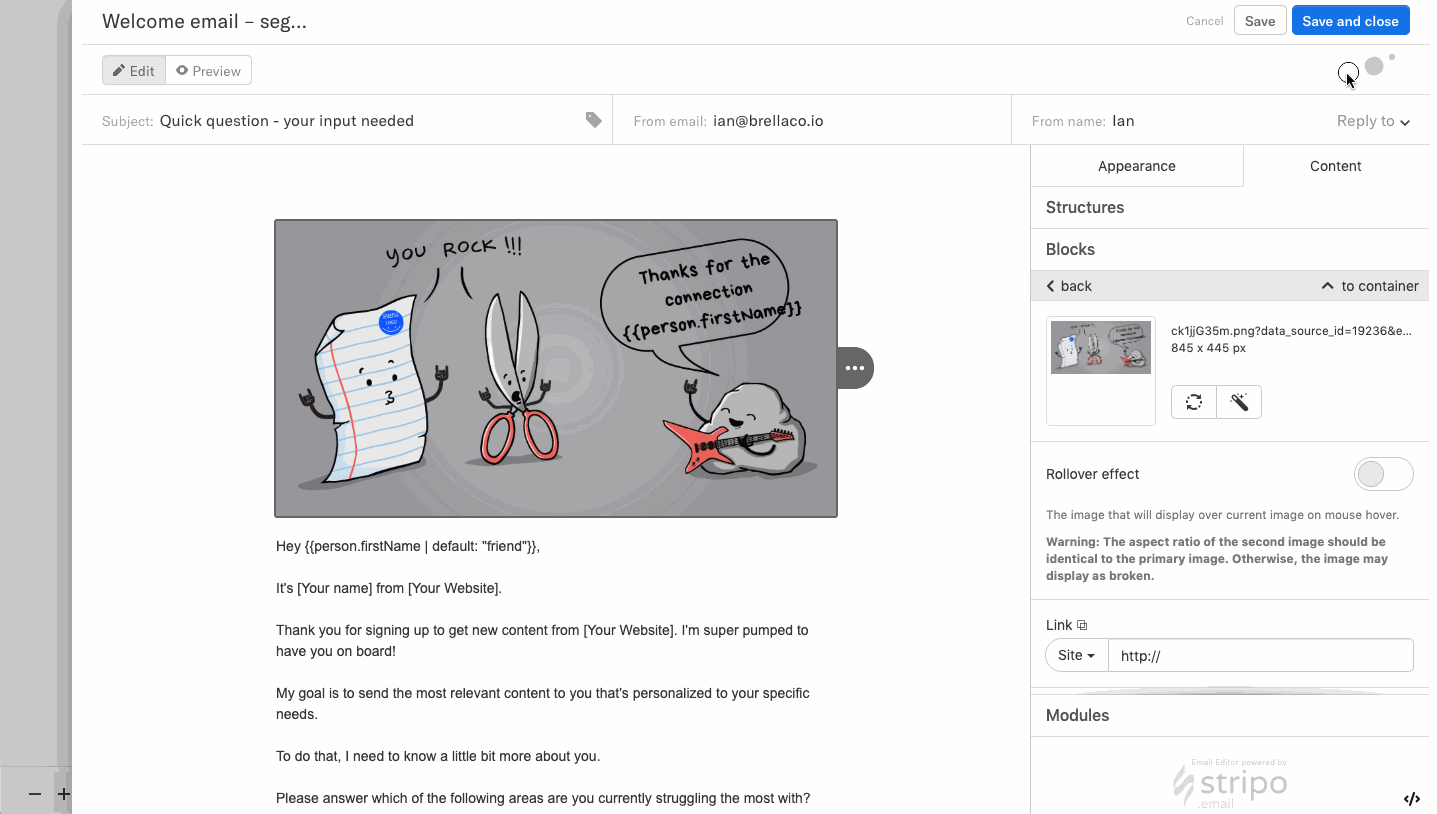Use Encharge + Hyperise to hyper personalised your marketing automation.
Encharge can be used by adding in merge tags to Hyperise dynamic image templates, it's literally two steps and you're done!
Step One: Add Encharge as an Integration

Once Encharge has been added as an Integration, make sure it's selected, then copy the Image Link.
The image link copied will include all the required Encharge tags to personalise your email.
Step Two: Add image link to Encharge message
Within Encharge create or edit an email template and drag in an 'Image' block into the email and then paste in the copied image link from step one.
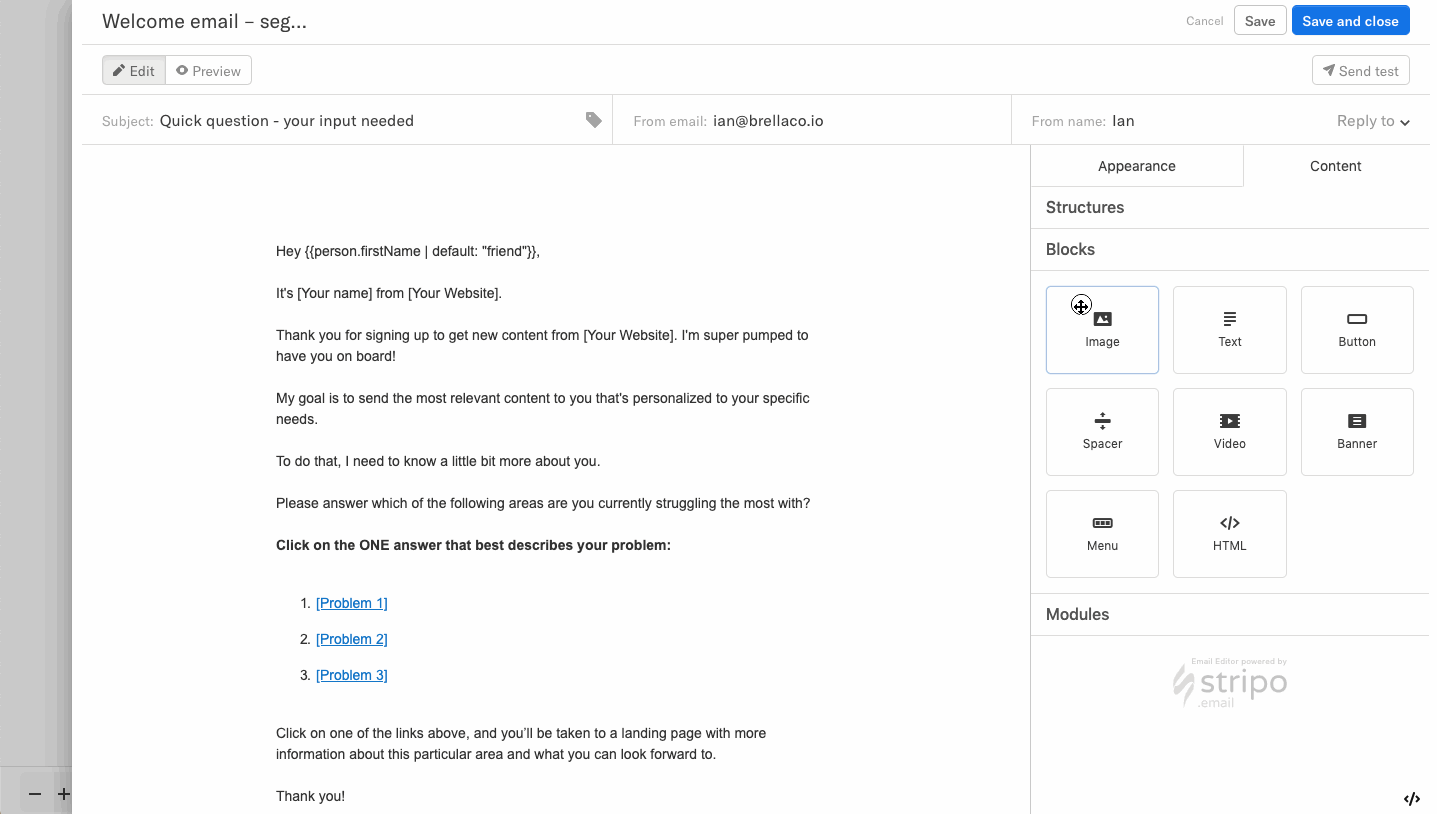
Once added it will show with default data in the preview, but these will be updated for each prospect as the emails are sent out.
Thats it! Encharge will now pass the prospect data it has to the image, which will be created on the fly, as Encharge sends out the email.